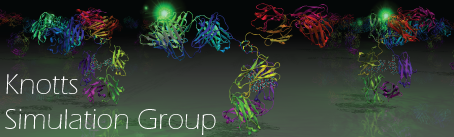ComputerResources
watt.et.byu.edu
The group cluster is named watt. It is composed of a head node (where you log into) and several compute nodes (where jobs are run).
The compute nodes are only accessible from the head node.
Obtaining an Account
See Dr. Knotts for an account on watt.
Logging Into Watt
The head node can be access using ssh from within the college firewall (if you are on a computer in the Clyde or Crabtree building) by opening a terminal and typing
$ ssh username-on-watt@watt
If you are off-campus, you can access watt through ssh if you 1) create a CAEDM VPN connection on your personal computer, or 2) first ssh into linuxdesktop.et.byu.edu using your CAEDM login and password and then ssh into watt. You would use the following command.
$ ssh username-on-watt@watt.et.byu.edu
Resources Available on Watt
The watt cluster is composed of four different types of compute nodes. Each of the nodes has two, multicore processors and is named something like compute-1-# where # can be between 1 and 26. The table below describes each node type in more detail.
| name | processor | cores per processor | total cores on node | memory (GB) | GPU's per node | queue |
|---|---|---|---|---|---|---|
compute-1-1 to compute-1-4 | Xeon X5660 @ 2.80 GHz | 6 | 12 | 48 | 0 | hex, batch |
compute-1-5 to compute-1-19 | Xeon 5140 @ 2.33 GHz | 2 | 4 | 4 | 0 | dual, batch |
compute-1-20 to compute-1-24 | Xeon E5420 @ 2.50 GHz | 4 | 8 | 16 | 0 | quad, batch |
compute-1-26 | Xeon E5-2630 v2 @ 2.60 GHz | 6 | 12 | 32 | 3 | gpu |
When submitting jobs that will use multiple cores (parallel jobs), you should specify the job to run with a specific queue (hex, dual, quad).
If you are running a GPU-enabled code like LAMMPS, you should specify the gpu queue when submitting.
Logging into a specific node is only necessary in specific situations. For normal script writing, compiling and editing, a normal watt login should suffice. To log onto a specific node:
- log onto watt like you normally would
- ssh into the specific compute node you wish to run your job on
$ ssh compute-1-2
- You'll get 2 password requests. Both passwords are your watt log-in password.
- And you're in. Navigate to your desired directory and submit your job with the trailing & and also remember to redirect your screen outputs to some file.
Fulton Supercomputer Lab (FSL)
BYU maintains a supercomputer called the Fulton Supercomputing Lab.
Obtaining an Account
An account can be obtained online at https://marylou.byu.edu/. Look for the link Request an Account in the upper right-hand corner of the webpage.
As part of the application, you will need to write a short description on why you need supercomputing resources. This should be something like the following:
Logging Into the Supercomputer
The supercomputer is accessed through what are called interactive login nodes which act like a head node to the cluster.
The interactive node can be access using ssh from anywhere by opening a terminal and typing
$ ssh username-on-supercomputer@ssh.fsl.byu.edu
Resources Available on the Fulton Supercomputer
The Fulton Supercomputer is a very powerful machine with more than 16000 cores. It is regularly upgraded with new nodes. See https://marylou.byu.edu/documentation/resources for the most up-to-date description.
FSL Job Statistics
The FSL records performance information such as CPU Utilization and Memory Utilization for each job. These statistics provide insight on how to better fine tune job submission requirements so that the optimal amount of resources are used. This information can be found on the FSL site.